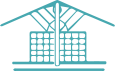e4e template
Styled Table,
To Create a Styled Table
- Click into the content area of the page where you wish to create a styled table
- Click the 'Template' icon
 (in the 'Edit' menu of the CMS) and scroll down and select the 'Styled Table' template
(in the 'Edit' menu of the CMS) and scroll down and select the 'Styled Table' template - You should now see the styles template on your page. Add your content.
- 'Save' the page
The styled template can be customised further by right clicking anywhere in the table and selecting one of the table properties (add/delete columns and rows, add headers to the tables, delete table etc...)
Tips:
to quickly add another row,
place your mouse cursor in the last cell of the table and hit 'Tab' on your keyboard
Alternatively to create an additional Row or Column
'Right click' in the table and select Row/Insert Row or Column/Insert Column (before or after) to create a new Row or Column
Button Templates
You can also use the Template icon to add the buttons style which looks like this:
Button
Button in two collums template
- To rename the button text select the middle of the charaters "Type Title Here" type your title then remove the "dashes either side --"
- To change the button link - double click on the title and a new window will appear. Select > Link Type URL. Here you can add attachments to PDFS by browing the file manager or add URLS for other websites.
Block Quote
Find the template style and add it to the page. Type over the text to add your own.
Lorem ipsum dolor sit amet, consectetur adipiscing elit. Maecenas eu tincidunt ligula, quis dictum nisi.
Quote name